You no longer need this software, Internet Download Manager ? You want to delete it from your computer ? It is your right. Here is a detailed guide on how to uninstall Internet Download Manager, delete all the traces of the software IDM from your Computer.
Internet Download Manager is a software that is used to increase the download speed on Computer. It is free for 30 days, then you will need to have a license to continue using it.
Once integrated web browser on Windows, this download manager allows you to download videos on Internet, download torrentto resume a download that was interrupted, in short, managing everything can be downloaded, and this in an efficient way.
Why Remove Internet Download Manager ?
Internet Download Manager works just too good for most of the Windows users that they can't get rid of it. What is the reason that pushes you to uninstall IDM ?
Tell us in comments and we will try to help you. This blog exists just for you.
A valid reason to uninstall IDM is to be able to reinstall Internet Download Manager properly, or if you want to install IDM with crack.
Steps to completely Remove Internet Download Manager from a PC
Step 1 : To uninstall an application on Windows is very simple.
- On Windows 11, right-click with the mouse on the Windows menu , and select Applications and features».
- On Windows 10, 8, 7, XP, Open the Control panel and choose Uninstall a program.
Step 2 : Locate Internet Download Manager in the list, and click on Uninstall/Change to remove IDM from your Computer.

You have just uninstalled Internet Download Manager from your Windows PC but not completely. There are still traces of IDM on your Computer in:
- The files logs or logs: file recording all events affecting a particular process.
- The Windows registry: database used by Windows to store configuration information of the system and the software installed on the computer.
Step 3 : Forget the steps 1 and 2 and see how to remove all traces of the software installation on the Windows operating system. Download and Install Revo Uninstaller to completely delete Internet Download Manager (Uninstall IDM + Delete Log files IDM + Delete entries IDM in the Windows registry).

Step 4 : Run Revo Uninstaller, locate IDM in the list and select Uninstall. Revo Uninstaller will launch the uninstallation program of IDM and scan the system after to remove any trace of IDM.

It is done. You have completely uninstalled Internet Download Manager. You can redo a complete installation of IDM or switch to an alternative to IDM.





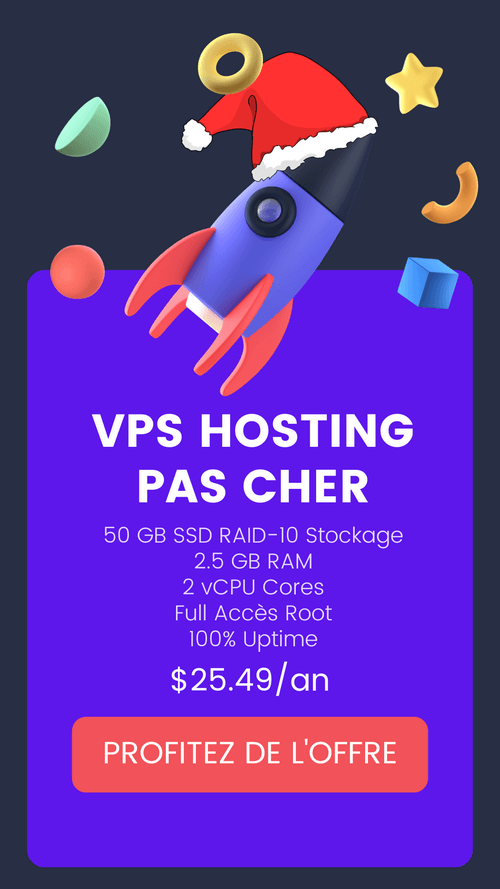
Leave a Reply