Private Browsing Mode is a feature offered by most web browsers for surfing in incognito mode on a computer or smartphone. The browser does not load extensions installed in Private Browsing.
Discover in this article, how to enable IDM extension in incognito mode to speed up your downloads.
How to Browse in Private Mode on Brave, Google Chrome, Firefox
Private Mode is a function of most web browsers that allows you to browse the web without browsing data such as history or cookies being stored on the client computer at the end of the session.
To launch a private browsing window, check at the top right of your web browser, click on the icon allowing you to open the browser menu. Select «New Incognito Window» for Chrome, Firefox and Brave or «New inPrivate Window» for MS Edge. The procedure is the same for Google Chrome on Android and all other browsers.

Brave Browser also has a «Private Browsing with Tor» function, it is a classic incognito mode with Tor added. Tor is an encrypted network to prevent the sites you visit from knowing your IP address by passing your requests through different Tor servers before they reach their destination.
How to Enable IDM Extension in Incognito Mode
- Open browser extensions page
On Google Chrome, Click on Google Chrome main menu, In More tools, click on « Extensions ». Direct address : chrome://extensions/

On Brave, Open browser main menu and click on « Extensions » (Same process as Chrome). Direct Address : brave://extensions/
On Mozilla Firefox, Launch the Firefox main menu and click on « Extensions and Themes ». Direct Address : about:addons

On Microsoft Edge, Launch browser menu, click « Extensions ». You will directly have the list of extensions installed on Edge. Choose IDM Integration Module, in more action and click on Manage extension.

- Find the IDM Integration Module extension in the list of extensions and click on Details to open the settings of IDM Integration Module extension. If you can't find the IDM extension in the list, download IDM again and check if IDM integration was well done.

- Enable « Allow in incognito mode » option to use IDM extension in incognito.

Conclusion

IDM Integration Module extension will now be active in Incognito Mode. You can download your videos in private browsing.





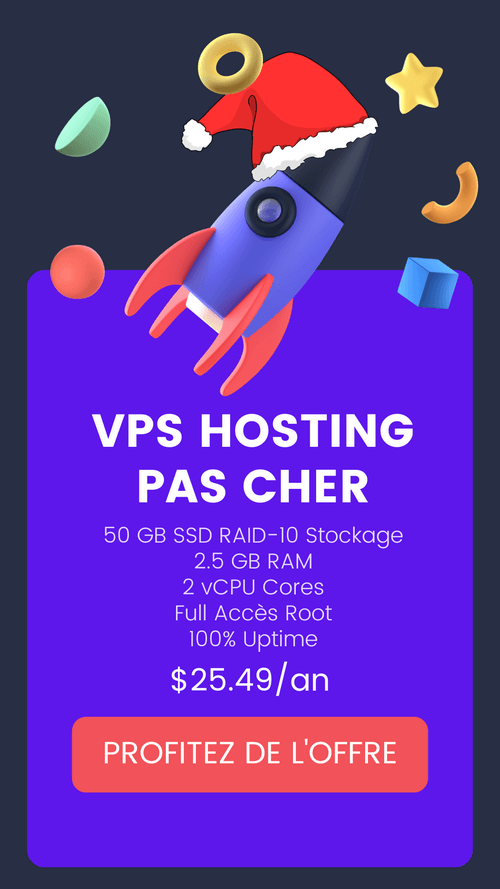
Leave a Reply